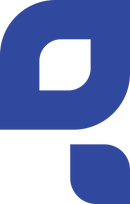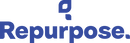How to add a Repurpose affiliate banner to your site
The following video has step-by-step instructions for finding and inserting a Repurpose affiliate banner. If you are looking for images for your social media posts, please refer to our Campaign Asset Pages.
If you prefer written instructions, please see the text below the video.
Step One
Log into your ShareASale account
Step Two
Click on “Get Links” and then “Links/Banners” in the top navigation
Step Three
Click on the Get Links green button next to the Repurpose listing
Step Four
Select Banners in the tab navigation
Step Five
Click on the banner that you would like to insert into your site.
Step Six
Click the blue “Select All” button under the banner and hit Ctrl C to copy the code.
Step Seven
Log into your blog/site and navigate to the page you would like to insert the banner into. In the top left corner, there should be an option to view your HTML. This could be called View HTML Code, HTML Editor, or Code Editor.
Step Eight
Paste your banner code in the HTML code. Now you can click back to your visual editor and see the banner on your page.